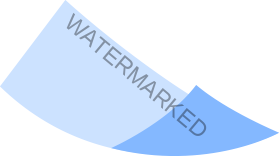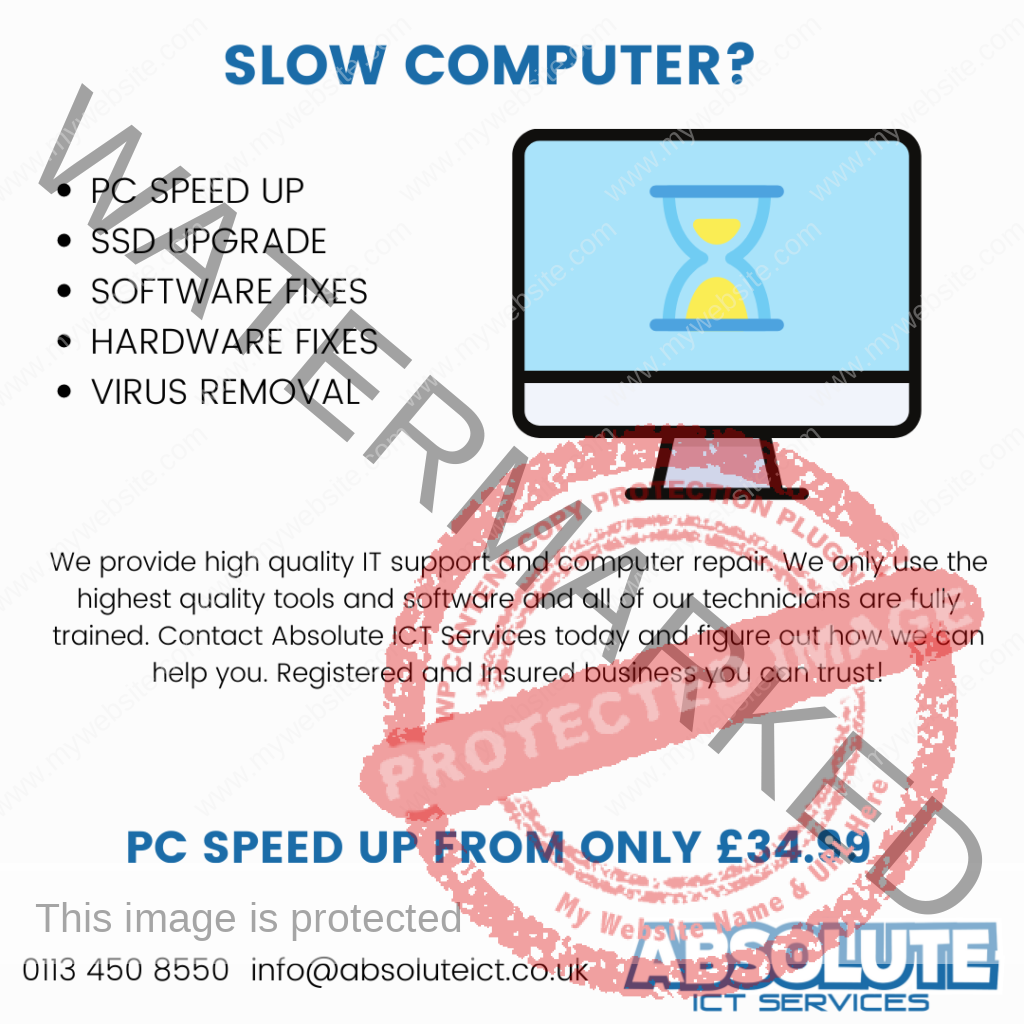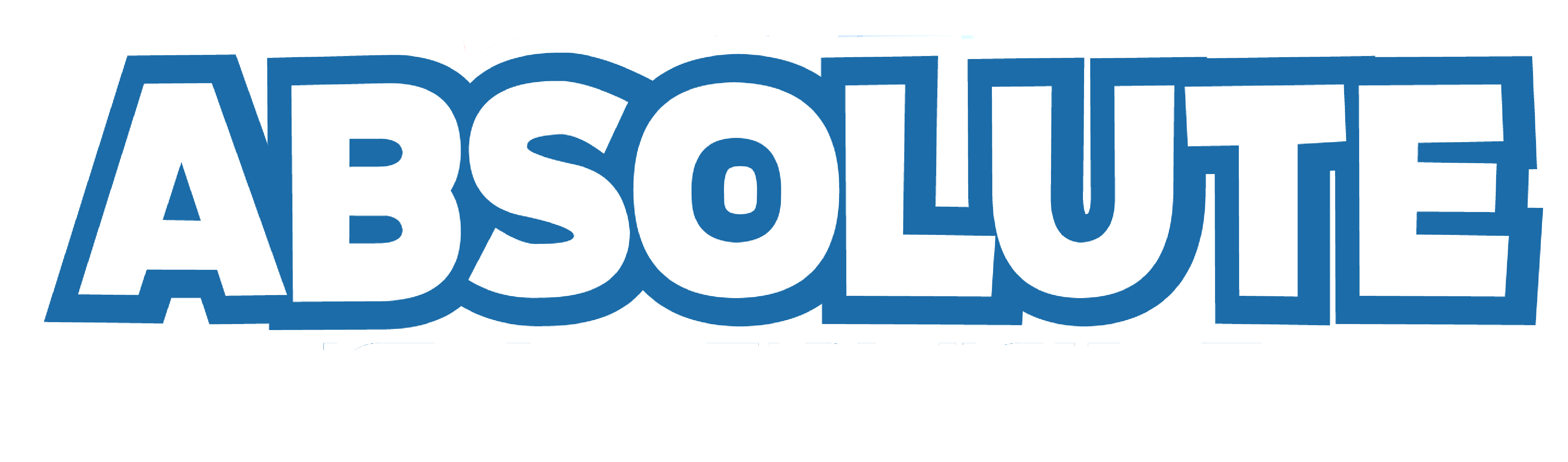There are several ways you can backup your PC, you could use online storage such as Google Drive or Dropbox or you could use a physical storage device such as an external hard drive or USB memory stick. Here is the fastest and easiest ways to back up your PC:
Method 1 – Windows Built In
Step 1: Select the Start button, then click on Control Panel > System and Maintenance> Backup and Restore
Step 2: Click “Set up backup” and then follow the steps in the wizard, if you have created a backup before you can either wait for your scheduled backup or you can manually create a new backup by clicking “Back up now”.
(Make sure you back up to an external drive, backing up on the same hard drive is pointless)
Method 2- Google Drive (Our Personal Choice)
Step 1: Download and install Backup & Sync by Google.
Step 2: On your computer in file explorer, you will see a folder called “Google Drive”
Step 3: Drag files and folders into that folder, once in there they are backed up online, you get 15GB free with Google Drive.
More info on Google Drive here:
Here are 10 more methods:
-
File History: This built-in feature of Windows 10 allows you to backup files and folders to an external drive.
-
OneDrive: Microsoft’s cloud storage service can be used to backup important files and documents.
-
Windows Backup: This is a feature in Windows 10 that allows you to create a full system image backup to an external drive.
-
System Restore Points: You can use System Restore Points to roll back your PC to an earlier state if you encounter problems with software or hardware.
-
Macrium Reflect: This is a third-party backup software that allows you to create full system image backups and incremental backups.
-
AOMEI Backupper: This is another third-party backup software that offers similar features to Macrium Reflect, including full system image backups and incremental backups.
-
Acronis True Image: This is a paid backup software that allows you to create full system image backups, incremental backups, and clone your hard drive.
-
EaseUS Todo Backup: This is a free backup software that offers full system image backups, incremental backups, and disk cloning.
-
Carbonite: This is a cloud-based backup service that can be used to backup all your important files and documents.
-
Dropbox: You can backup your PC and files daily with Dropbox.
It is important to note that it’s always a good idea to have multiple backup options, as well as to store your backups in different locations, to ensure the security and accessibility of your data.
If you need help setting up your backups, contact Absolute ICT today!